How to Complete a P5 Host Transfer
Following is a walk through on how to transfer your P5 licenses to another installation. Cross-platform transfers are permitted between macOS, Windows, Linux, FreeBSD, Solaris, NETGEAR, QNAP, Synology.
After logging in to the Archiware Portal, please choose "• Select an Installation" from the service bar.
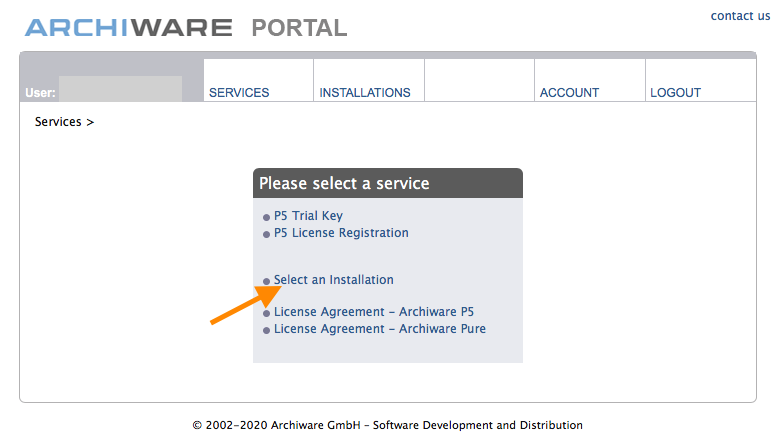
To select the installation you want to transfer, either:
Option A: Choose from the list by clicking the corresponding ID in the column “Installation”.
or
Option B: If you know the host-ID and one serial number of the existing installation, you may search for it directly. Click "Find Installation" after you have made these two entries. Then click the ID in the column “Installation”.
or
Option C: If you know one serial number of the existing installation and its license serial number validation code, you may search for it directly. Click “Find Installation” after you have made these two entries. Then click the ID in the column “Installation”.
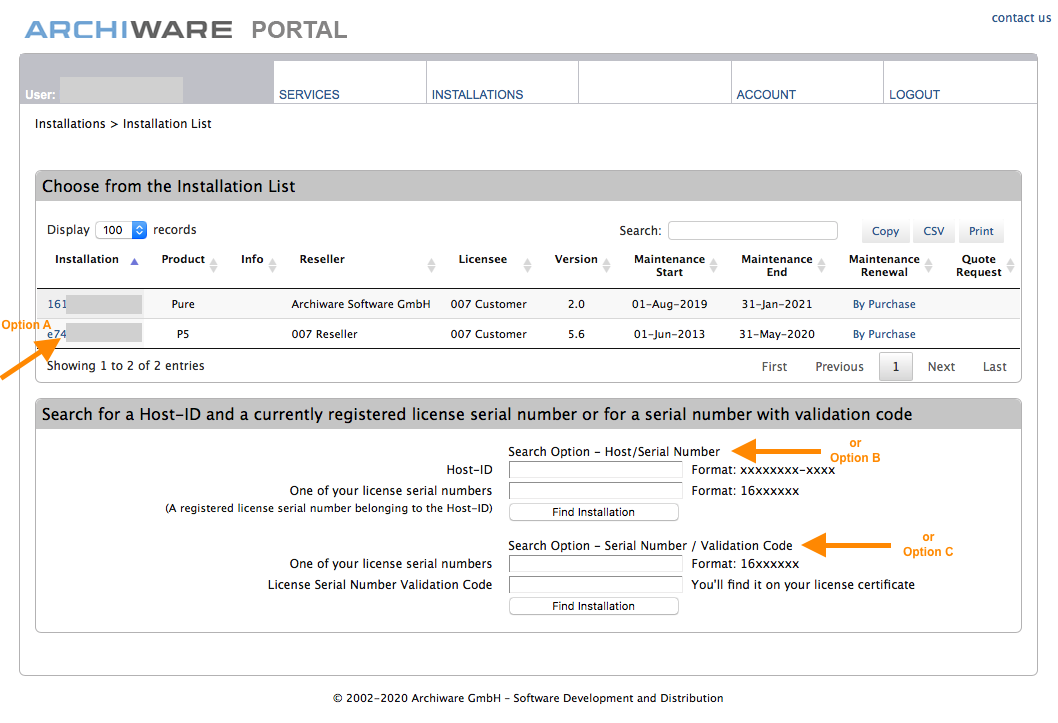
Once you have selected the installation, choose the service “• Key Transfer – Transfer your licenses to a new Installation”.
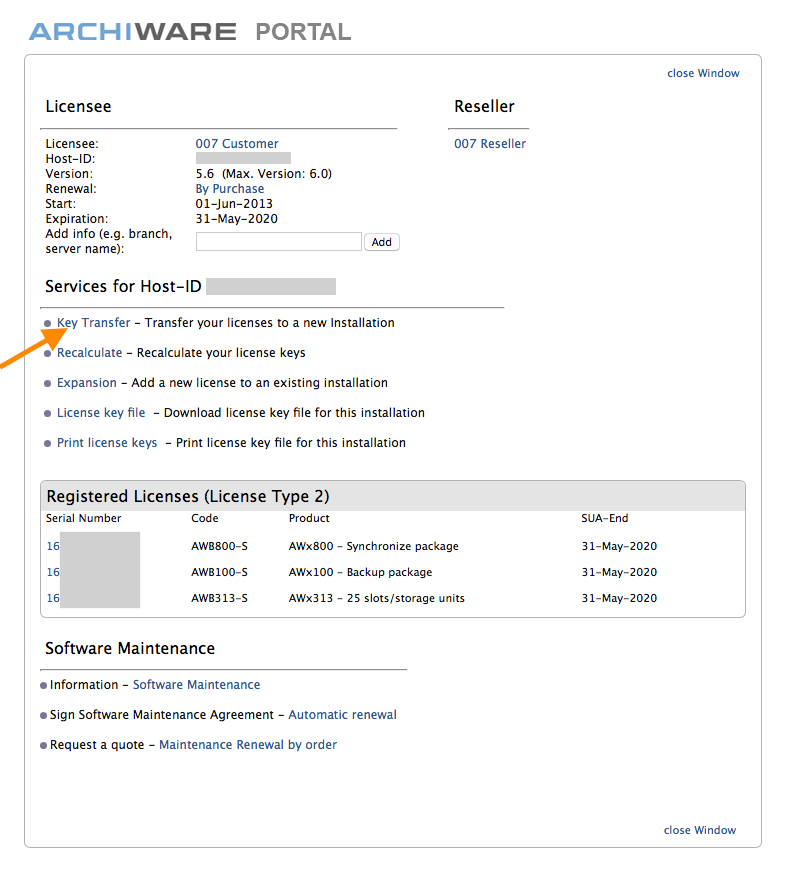
Enter the new host-ID. Select the platform information for both the previous and the future installation. Please also select the current installed version and the file server product you possibly use. Fill out all further yellow marked fields and click “Send Key Transfer Request”.
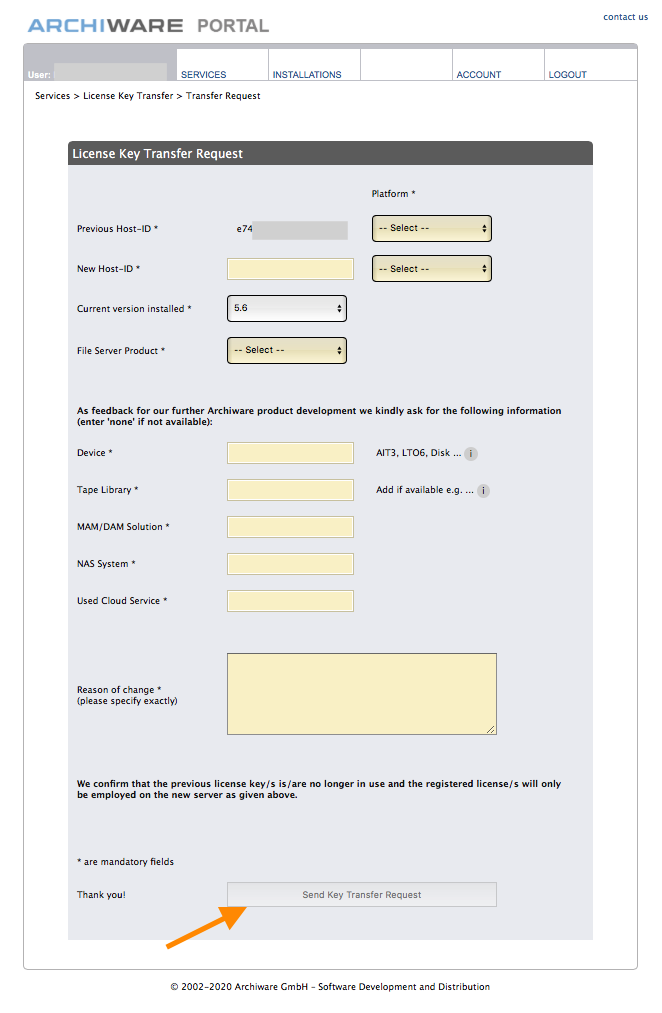
Your request will generate new keys that will be delivered by email, and the license keys will be provided in the Archiware Portal, too.
The new license keys work with the new host-ID. In your Archiware P5 installation choose the “License Manager“ and double-click on the existing P5 license in the web interface. Replace the old license key with the new one, make sure the maintenance expiration date is correct, then apply the changed settings. This should activate your license. In case it does not, try stopping and restarting P5.
Please print and sign the key transfer document, and send it to Archiware by email (licmgr@archiware.com) to complete the process.